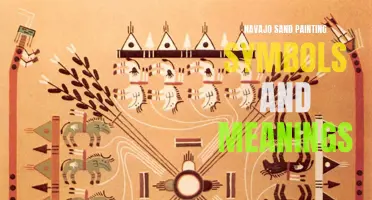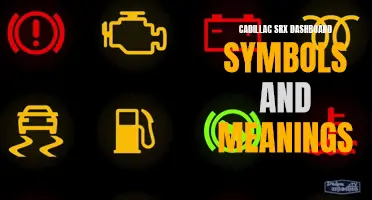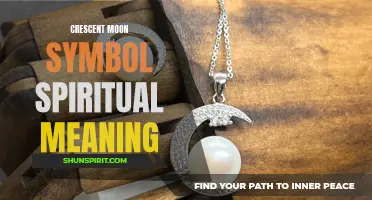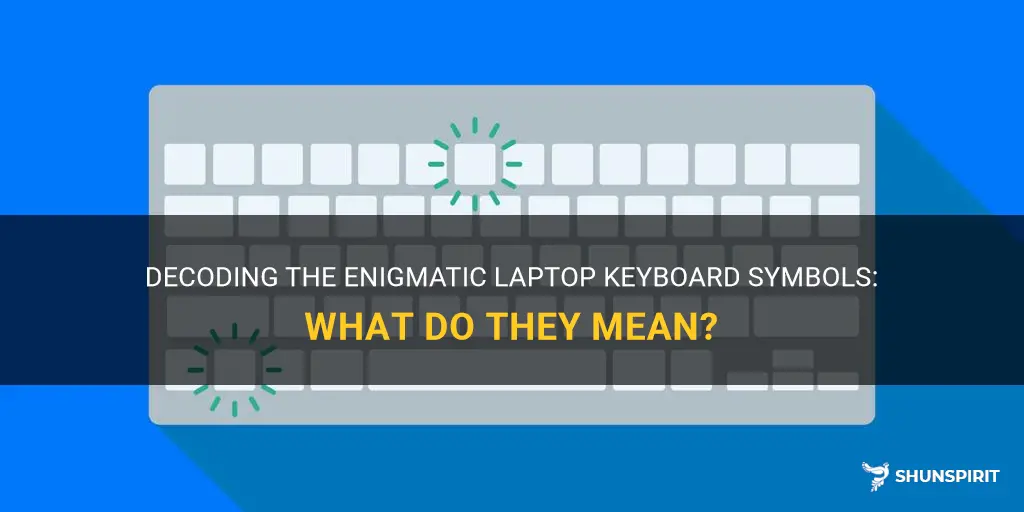
Laptop keyboard symbols may seem like a cryptic language to those who are not tech-savvy, but once you unravel their meanings, you enter a world of efficiency and convenience. From the mysterious Ctrl key to the ever-elusive Fn function, each symbol serves a purpose in navigating and maximizing your laptop experience. So buckle up and prepare to decode the secret language of laptop keyboard symbols as we delve into the hidden meanings behind these cryptic characters.
What You'll Learn
- What are the most commonly used symbols on a laptop keyboard and what do they mean?
- How can I find the meaning of less common symbols on my laptop keyboard?
- Are there any symbols on laptop keyboards that have multiple meanings?
- What is the function of the Fn key on laptop keyboards?
- Is there a way to customize the symbols on my laptop keyboard to better suit my needs?

What are the most commonly used symbols on a laptop keyboard and what do they mean?
When using a laptop, you may come across various symbols on your keyboard that you may not be familiar with. Understanding these symbols can be important as they can provide additional functionality and shortcuts. In this article, we will discuss some of the most commonly used symbols on a laptop keyboard and what they mean.
- Escape (Esc) key: The Esc key is usually located at the top left corner of the keyboard. It is used to cancel or close a current operation or to exit a program.
- Function keys (F1-F12): These keys are numbered F1 to F12 and are located at the top row of the keyboard. They serve different purposes depending on the operating system and the application you are using. Common uses of these keys include opening help menus (F1), refreshing a page (F5), or adjusting the brightness (F9, F10).
- Windows key: The Windows key is located on the bottom left corner of the keyboard and is represented by the Windows logo. Pressing this key opens or closes the Start menu on Windows operating systems. It can also be used in combination with other keys to access various shortcuts, such as Win + E to open File Explorer.
- Alt key: The Alt key, short for "alternate," is located on the left and right sides of the spacebar. It is used in combination with other keys to access additional functions or shortcuts, such as Alt + Tab to switch between open windows.
- Control key (Ctrl): The Control key is usually located on the bottom left corner of the keyboard. It is mainly used in combination with other keys to perform certain actions, such as Ctrl + C to copy or Ctrl + V to paste.
- Shift key: The Shift key is located on the left and right sides of the keyboard. Pressing either Shift key allows you to type capital letters or access the upper symbols on the number keys.
- Enter key: The Enter key is typically located on the right side of the main keyboard. It is used to execute a command or move to the next line in a document or text field.
- Backspace key: The Backspace key is usually located above the Enter key. Pressing this key deletes the character before the cursor in a document or text field.
- Delete key: The Delete key is located above the arrow keys. It is used to delete the character after the cursor in a document or text field.
- Arrow keys: The arrow keys are typically located in an inverted T shape at the right side of the keyboard. They allow you to navigate through documents or move the cursor in different directions.
These are just a few of the most commonly used symbols on a laptop keyboard. Understanding their functions can greatly enhance your productivity and efficiency while using your laptop. Take some time to familiarize yourself with these symbols, and you'll find that navigating and operating your laptop becomes a much smoother experience.
Decoding the Symbols: A Guide to Understanding the Meaning Behind Waze's Symbols
You may want to see also

How can I find the meaning of less common symbols on my laptop keyboard?
If you are using a laptop, chances are you have come across some symbols on your keyboard that are not commonly used or understood. These symbols can be quite confusing, especially if you are not familiar with their meanings. Luckily, there are several ways to find the meaning of these less common symbols on your laptop keyboard.
Check the user manual:
The first place you should look for information about the symbols on your laptop keyboard is the user manual. Most laptops come with a user manual that contains detailed information about the different features and functions of the device. The manual should have a section specifically dedicated to the keyboard, where you can find explanations for each symbol.
Google it:
If you don't have access to the user manual or if it doesn't provide the information you need, you can always turn to the internet. Simply type the name of your laptop brand and model, followed by the symbol you want to know about, into a search engine like Google. For example, if you have a Dell laptop and want to know the meaning of a specific symbol, you can search for "Dell laptop symbol meaning". This should give you relevant results and help you find the information you are looking for.
Visit the manufacturer's website:
Another reliable source of information about the symbols on your laptop keyboard is the manufacturer's website. Most laptop manufacturers have a support section on their website where you can find product manuals, FAQs, and other helpful resources. Navigate to the support section of the manufacturer's website and look for documentation related to your specific laptop model. There may be a section dedicated to the keyboard, where you can find explanations for the symbols.
Use a keyboard mapping tool:
If you couldn't find the meaning of a specific symbol using the methods mentioned above, you can try using a keyboard mapping tool. These tools allow you to identify the function of each key on your keyboard by simply pressing it. For example, you can use a tool like "SharpKeys" or "KeyTweak" to remap a specific key and see how it behaves.
In conclusion, finding the meaning of less common symbols on your laptop keyboard may seem challenging at first, but with the right resources and tools, it can be relatively easy. Refer to the user manual, search the internet, visit the manufacturer's website, or use keyboard mapping tools to get the information you need.
Understanding the Meaning Behind Music Player Symbols
You may want to see also

Are there any symbols on laptop keyboards that have multiple meanings?
Laptop keyboards have a variety of symbols and characters, each serving a specific purpose. While most symbols have a singular meaning, there are a few that can have multiple interpretations depending on the context. These symbols can be found on various keys on a laptop keyboard, and understanding their different uses is essential for efficient typing and computer usage.
One symbol that has multiple meanings on a laptop keyboard is the question mark symbol "?". The primary function of the question mark is to indicate an interrogative sentence or a direct question. However, it can also be used as a wildcard character in computer programming or as a symbol in mathematical equations, representing unknown values.
Another symbol that has multiple meanings is the asterisk symbol "*". On a laptop keyboard, the asterisk is commonly used as a multiplication operator in mathematical expressions. However, it can also be used as a wildcard character in search queries or as a placeholder in computer programming, representing any number of characters or values.
The symbol "@" is another example of a symbol with multiple meanings on laptop keyboards. At its core, the "@" symbol is widely recognized as a shorthand for an email address. However, it also has significance in computer programming as a pointer reference or as an access modifier in some programming languages.
The hashtag symbol "#" is primarily used to denote metadata tags or topics in social media posts. It has become synonymous with online trends and can help categorize and organize content. However, in computer programming, the hashtag symbol can also be used as a preprocessor directive in some programming languages or as an anchor identifier in HTML.
Lastly, the backslash symbol "\" is commonly used as an escape character in computer programming. It is used to indicate that the following character or sequence should be interpreted differently or have a special meaning. Additionally, the backslash symbol is also used as a file path separator in some operating systems.
While these symbols can have multiple meanings depending on the context, it is crucial to use them appropriately in their intended context to ensure clear communication and accurate interpretation. Understanding the multiple uses of these symbols on laptop keyboards can enhance your typing efficiency and overall computer proficiency.
Understanding Tablet Symbols: Decoding the Meaning Behind Common Icons
You may want to see also

What is the function of the Fn key on laptop keyboards?
In modern laptop keyboards, you may notice a special key called the "Fn" key. This key is short for "Function" and is used to activate a secondary function of other keys on the keyboard. The Fn key is typically located in the bottom left or right corner of the keyboard, usually near the Ctrl or Windows key.
The main purpose of the Fn key is to provide additional functionality to the keyboard. It allows users to access specific actions or commands that are not easily accessible through other keys. When pressed in combination with another key, the Fn key can activate different options or features depending on the laptop model and its configuration.
One common use of the Fn key is to control the laptop's display settings. By pressing the Fn key along with the appropriate function key (usually labeled with a monitor icon), users can switch between different display modes, such as duplicating the screen, extending the display to an external monitor, or switching to an external display only.
The Fn key can also be used to adjust the brightness of the laptop's screen. By pressing the Fn key together with the brightness adjustment keys (usually represented by a sun icon), users can increase or decrease the screen brightness according to their preferences.
In addition to display and brightness settings, the Fn key can also control the volume levels of the laptop's speakers or headphones. By pressing the Fn key along with the volume control keys (usually represented by speaker icons), users can raise or lower the volume or mute/unmute the sound altogether.
The Fn key can also have other functions depending on the laptop model and configuration. It may be used to activate different power management options, control the backlight of the keyboard, enable or disable the touchpad, toggle the airplane mode, and more. The specific functions assigned to the Fn key can vary from one laptop brand to another.
It's important to note that the Fn key generally cannot be remapped or customized by users. Its function is predefined by the laptop manufacturer and is built into the laptop's firmware. This means that the actions assigned to the Fn key cannot be changed unless the manufacturer provides a specific software or firmware update that allows for customization.
In conclusion, the Fn key on laptop keyboards is a versatile key that provides additional functionality to the keyboard. It allows users to easily access specific actions or commands that are not directly accessible through regular keys. By combining the Fn key with other keys, users can control various settings such as display, brightness, volume, and more. The exact functions of the Fn key can vary depending on the laptop model and its configuration.
Decoding the Symbolic Language of Incantations in Movies
You may want to see also

Is there a way to customize the symbols on my laptop keyboard to better suit my needs?
Our laptop keyboard is one of the key tools we use every day to communicate, work, and play. However, the standard keyboard layout might not always perfectly suit everyone's needs. Fortunately, there are ways to customize the symbols on your laptop keyboard to better align with your preferences and requirements.
One of the easiest ways to customize the symbols on your laptop keyboard is through the use of keyboard stickers. Keyboard stickers are adhesive overlays that can be applied directly onto the keys of your laptop keyboard. These stickers usually come with alternative symbols or characters and are available in various languages, special characters, or different color schemes. By using keyboard stickers, you can easily change the appearance of your keyboard to better suit your needs.
Another popular method to customize the symbols on your laptop keyboard is by using keyboard layout software. This option offers a more advanced level of customization where you can change not only the appearance of the symbols but also their functionality. With keyboard layout software, you can remap keys, assign specific functions or shortcuts to certain keys, or even create custom keyboard layouts entirely from scratch. This is particularly useful for individuals who have specific requirements or use specialized software.
To start customizing your laptop keyboard symbols, you can explore different keyboard layout software options available online. Some popular software includes Microsoft Keyboard Layout Creator, AutoHotkey, and SharpKeys. These programs provide a user-friendly interface to remap keys, change symbols, and customize the keyboard layout according to your needs.
Before you start customizing your keyboard symbols, it's essential to have a clear idea of what changes you want to make. Consider your specific requirements, such as if you need additional symbols or characters for a specific language, if you want to assign functions to certain keys, or if you want to rearrange the keys for a more ergonomic layout. Once you have a plan in mind, you can choose the appropriate method, either using keyboard stickers or keyboard layout software, to customize your laptop keyboard.
Remember to be cautious when installing keyboard layout software or applying keyboard stickers, as any changes you make can alter the functionality of your keyboard. It's always recommended to create a backup of your keyboard settings or layout before making any modifications. Additionally, ensure that the software or stickers you choose are compatible with your laptop model and operating system to avoid any compatibility issues or conflicts.
In conclusion, customizing the symbols on your laptop keyboard is indeed possible and can greatly enhance your user experience. Whether you opt for keyboard stickers or keyboard layout software, you can personalize your keyboard to suit your specific needs and preferences. So go ahead and explore the various customization options available to create a keyboard that is unique to you.
Understanding Toyota Corolla Dashboard Symbols and Their Meanings
You may want to see also
Frequently asked questions
The symbols on your laptop keyboard are known as keyboard shortcuts or special characters. They are used to perform a specific function or input a specific character. Some common symbols you may see on your keyboard include the dollar sign ($), the at symbol (@), and the hashtag symbol (#). These symbols are often used in email addresses or social media posts.
To type special characters on your laptop keyboard, you can use a combination of keys known as keyboard shortcuts. For example, to type the at symbol (@), you would hold down the Shift key and press the number 2 key on the top row of your keyboard. To type the hashtag symbol (#), you would hold down the Shift key and press the number 3 key. You can also use the Alt key in combination with a numeric code to type special characters. For example, to type the copyright symbol (©), you would hold down the Alt key and type the code 0169.
Some common keyboard shortcuts for special characters include:
- Ctrl + C: Copy
- Ctrl + X: Cut
- Ctrl + V: Paste
- Ctrl + Z: Undo
- Ctrl + Y: Redo
- Ctrl + S: Save
- Ctrl + P: Print
- Ctrl + A: Select all
These shortcuts are widely used in programs such as word processors, web browsers, and image editing software. By memorizing these shortcuts, you can save time and increase your productivity when working on your laptop.