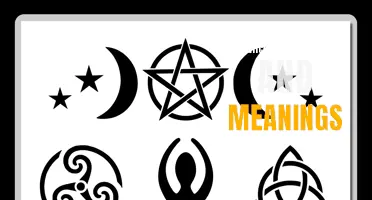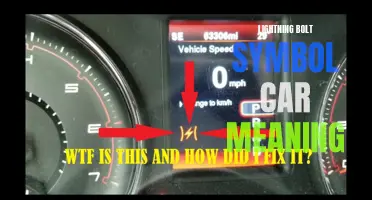Cell phone symbols are often overlooked by users, but they actually hold a wealth of information about the features and status of your device. From the familiar battery and signal icons to lesser-known indicators like the airplane mode or NFC symbol, these symbols provide quick and convenient information at a glance. Understanding and interpreting these symbols can enhance your usage of your cell phone, improve your device's performance, and ensure you're always connected in the right way. So join us as we explore the fascinating world of cell phone symbols and decipher their meanings!
What You'll Learn
- What are some common cell phone symbols and their meanings?
- How can I understand the symbols and icons on my cell phone screen?
- Are there any symbols that indicate a low battery or low signal strength on a cell phone?
- What do the different symbols on a cell phone's notification bar indicate?
- How can I customize or change the symbols and icons on my cell phone?

What are some common cell phone symbols and their meanings?
Cell phones are an integral part of our daily lives, helping us stay connected with the world around us. However, it can be frustrating when we encounter unfamiliar symbols on our phone screens. To help you decode these symbols and understand their meanings, here are some common cell phone symbols and their explanations.
- Battery Icon: The battery symbol indicates the current charge level of your phone's battery. As the battery depletes, the icon will change. When the battery is fully charged, it is usually represented by a full battery icon, while a low battery is shown with an almost empty icon.
- Signal Strength: The signal strength icon indicates the strength of your cellular network connection. A full bar icon indicates a strong signal, while fewer bars or a crossed-out icon suggest a weaker signal. If you are in an area with poor signal reception, you may experience dropped calls or slower data connectivity.
- Wi-Fi Icon: When your phone is connected to a Wi-Fi network, you will see a Wi-Fi symbol. This indicates that you can access the internet through the Wi-Fi network rather than relying on cellular data. The Wi-Fi icon may also show signal strength to indicate the quality of the Wi-Fi connection.
- Bluetooth Icon: The Bluetooth symbol appears when Bluetooth is enabled on your phone. It indicates that your phone is ready to connect with nearby Bluetooth devices, such as headphones, speakers, or car systems. When connected, you may see additional icons to represent the specific Bluetooth device.
- Data Connectivity: The data connectivity icon represents whether you are using a cellular data connection for internet access. It typically appears as LTE, 4G, 3G, or E, indicating the speed and type of data connection available. A full signal icon suggests a faster and more reliable connection, while fewer bars or a crossed-out icon indicate a weaker signal.
- Do Not Disturb: The Do Not Disturb symbol signifies that you have enabled the Do Not Disturb mode. This mode silences incoming calls, notifications, and other interruptions. It is useful when you want to focus, sleep, or attend a meeting without any disturbances.
- GPS or Location Icon: The GPS or location symbol indicates that your phone's location services are enabled. It shows that your phone can determine your precise location, which is useful for mapping, navigation, and location-based applications. Be aware that enabling this feature may consume more battery power.
- Airplane Mode: The airplane mode symbol resembles an airplane and indicates that your phone's wireless features, such as cellular, Wi-Fi, and Bluetooth, are disabled. This mode is typically used during flights to comply with airline regulations, but it can also be used to conserve battery or prevent distractions during important meetings or events.
- Silent or Vibration Mode: The silent or vibration mode symbol represents that you have silenced your phone's ringer and vibrations. It is useful when you need to keep your phone silent in situations where a ringtone or vibration would be disruptive, such as in theaters, meetings, or libraries.
- App Notifications: App notifications are represented by various symbols or badges, depending on the operating system of your phone. These symbols indicate that you have received new messages, emails, social media notifications, or other app-specific notifications. Tapping on the symbol will lead you to the corresponding app or notification.
Remember that the exact symbols and their meanings may vary depending on the make and model of your phone, as well as the operating system it uses. Consulting your phone's user manual or conducting a quick online search can help provide specific information regarding your phone's unique symbols.
Exploring the Rich Heritage: Traditional Polish Symbols and Their Meanings
You may want to see also

How can I understand the symbols and icons on my cell phone screen?
Understanding the symbols and icons on your cell phone screen can be a bit overwhelming for many users. With the constant advancements in technology, cell phones now come with a wide range of functions and features, each represented by its own symbol or icon. These symbols can indicate various activities or settings on your device. In this article, we will explore some common symbols and icons found on cell phone screens and help you understand their meanings.
Network Signal Strength:
One of the most important icons on your cell phone screen is the network signal strength indicator. This icon typically appears as bars or dots, indicating the current strength of your network connection. The more bars or dots you see, the stronger your signal is, resulting in better call quality and data speed.
Battery Level:
The battery level indicator is another important symbol to keep an eye on. It notifies you about the remaining battery juice on your device. The battery icon may be displayed as a bar, percentage, or even an animated symbol based on your phone's user interface. If the battery icon is low or empty, it means you need to charge your phone.
Wi-Fi Connection:
If your phone is connected to a Wi-Fi network, you'll typically see a Wi-Fi symbol. This symbol usually appears as an icon of a fan-like structure or a set of waves. It indicates that your phone is connected to a wireless network, enabling you to access the internet without using mobile data.
Bluetooth Connectivity:
The Bluetooth symbol represents the status of your phone's Bluetooth connectivity. You may see this symbol as a typical "B" or as an icon resembling a pair of headphones or a telephone receiver. If the Bluetooth symbol is visible, it means your phone is ready to connect with other Bluetooth devices.
Mobile Data or Cellular Connection:
When your phone is using mobile data or connected to a cellular network, you will see an icon representing this status. The symbol for mobile data can vary based on your phone's manufacturer and operating system. It may appear as a letter "G," "E," "H," "3G," "4G," or even "5G," indicating the generation of cellular network you are connected to.
Do Not Disturb Mode:
The Do Not Disturb (DND) mode symbol is represented by a crescent moon icon. It indicates that your phone is currently in a mode where you won't be disturbed by incoming calls, messages, or notifications. Enabling DND mode can be useful when you need uninterrupted focus or when you don't want to be disturbed during a specific period of time.
Silent or Vibration Mode:
If your phone is in silent or vibration mode, you may see an icon indicating this status. The icon can appear as a mute symbol or a bell with a line through it. Silent mode disables all audio notifications, while vibration mode allows your phone to vibrate instead of producing sound when receiving calls or messages.
GPS Location Services:
The GPS symbol indicates that your phone's GPS (Global Positioning System) is active. It usually appears as a small icon resembling a satellite dish or a map pointer. When this symbol is visible, it means your phone is using GPS to determine your location or assist with navigation.
These are just a few examples of the common symbols and icons you may encounter on your cell phone screen. It's important to note that these symbols can vary depending on your phone's manufacturer, model, and operating system. If you're unsure about a specific symbol or icon, you can refer to your phone's user manual or do a quick search online for a comprehensive list of symbols and their meanings specific to your device. Understanding these symbols will help you navigate your phone's settings and features with ease, ensuring a better user experience.
The Hidden Meanings Behind Bad Symbols: Unveiling the Dark Side
You may want to see also

Are there any symbols that indicate a low battery or low signal strength on a cell phone?
Yes, there are several symbols that indicate a low battery or low signal strength on a cell phone. These symbols are displayed on the cell phone's screen and are designed to notify the user when the battery is running low or when the signal strength is weak.
The low battery symbol is usually displayed as a small battery icon that is either partially filled or empty. When the battery is partially filled, it means that the battery power is decreasing and the phone needs to be charged soon. When the battery is empty, it means that the battery is critically low and the phone will soon shut down.
In addition to the low battery symbol, some cell phones may also display a warning message or make a beeping sound to alert the user that the battery is running low. This is especially common on smartphones, where battery life can be quickly drained by various applications and features.
The low signal strength symbol, on the other hand, is usually displayed as a set of bars or dots that represent the signal strength. When the signal strength is low, the bars or dots will be fewer, indicating a weak signal. This can be caused by being in a remote area with limited cell coverage, being surrounded by tall buildings that block the signal, or having a faulty antenna on the phone.
In some cases, the low signal strength symbol may be accompanied by a warning message or an indicator that the phone is roaming. Roaming means that the phone is using a different cellular network than its home network, which can result in weaker signal strength and higher roaming charges.
It is important to note that the symbols used to represent low battery or low signal strength may vary depending on the make and model of the cell phone. While most phones use similar symbols, there may be slight variations in their appearance or placement on the screen. Therefore, it is always a good idea to consult the user manual or the manufacturer's website for specific information about the symbols used on a particular phone.
In conclusion, cell phones often display symbols to indicate a low battery or low signal strength. These symbols serve as a visual reminder for the user to take appropriate action, such as charging the phone or finding a location with better signal reception. By paying attention to these symbols, users can ensure that their phones are always ready for use and that they can maintain a strong and reliable signal.
The Symbolic Meaning Behind the Mitsubishi Logo
You may want to see also

What do the different symbols on a cell phone's notification bar indicate?
Have you ever looked at your cell phone's notification bar and wondered what all those symbols mean? Cell phones have become an integral part of our lives, and it's important to understand what each symbol on the notification bar indicates. In this article, we will explore the different symbols you may encounter and their meanings.
- Signal Strength: One of the most common symbols you will see on your notification bar is the signal strength indicator. This icon shows how strong your cellular network signal is. The more bars you see, the stronger the signal. If you have no bars or a red "x," it means you have no signal or are out of range of a cellular tower.
- Wi-Fi Connectivity: Another important symbol is the Wi-Fi indicator. It shows whether your phone is connected to a Wi-Fi network. If you see the Wi-Fi symbol with bars, it means you are connected to a network. If there is an exclamation mark or a crossed-out indicator, it means there is an issue with your Wi-Fi connection.
- Battery Level: The battery level indicator shows how much charge your phone has left. It is usually represented by a battery icon with the amount of charge remaining in the form of bars or a percentage. If the battery icon is red or flashing, it indicates that your battery is critically low and needs to be charged.
- Do Not Disturb: The Do Not Disturb symbol looks like a bell with a line through it. When this symbol is displayed, it means you have activated the Do Not Disturb mode on your phone. In this mode, you will not receive any notifications or calls except for important or emergency contacts that you allow.
- Silent Mode: The Silent Mode symbol looks like a bell with a crossed-out sound wave. When this symbol is displayed, it means your phone is in silent mode, and all incoming calls and notifications will be muted. You will still receive notifications, but your phone will not ring or vibrate.
- Airplane Mode: The Airplane Mode symbol looks like an airplane. When this symbol is displayed, it means your phone's cellular, Wi-Fi, and Bluetooth connections are turned off. This mode is typically used when flying on an airplane to comply with airline regulations. In Airplane Mode, you can only use your phone for offline functions like camera and music.
- Bluetooth: The Bluetooth symbol looks like a stylized letter "B." When this symbol is displayed, it means your phone's Bluetooth is turned on and ready to connect to other Bluetooth devices. This allows you to pair your phone with headphones, speakers, keyboards, and other Bluetooth-enabled devices.
- Network Type: Depending on your network provider and phone model, you may see symbols indicating the type of network you are connected to. For example, "4G" or "LTE" represents a 4G or LTE (Long-Term Evolution) network connection, which provides high-speed internet access. Other symbols you may encounter include "3G," "E" for EDGE, "G" for GPRS, or "H+" for HSPA+.
Understanding these symbols on your cell phone's notification bar can help you stay connected and manage your phone more effectively. If you ever come across a symbol that you don't recognize, consult your phone's user manual or do a quick internet search to find its meaning. With this knowledge, you can easily navigate your phone's features and settings with confidence.
Unraveling the Mysteries: Exploring the Symbols and Meanings of Love
You may want to see also

How can I customize or change the symbols and icons on my cell phone?
Customizing the symbols and icons on your cell phone is a great way to personalize your device and make it unique to you. Whether you're tired of the standard icons or just want to add a personal touch, there are a few different ways you can go about changing them. Here are some methods you can use to customize the symbols and icons on your cell phone:
- Change the app icons: Some cell phone manufacturers or operating systems provide built-in options to change app icons. For example, iOS devices allow you to create custom app icons using the Shortcuts app. You can choose from a variety of pre-made icons or create your own using images from your camera roll. Android devices, on the other hand, often require the use of third-party launchers like Nova Launcher or Apex Launcher to change app icons. These launchers offer extensive customization options, including the ability to replace app icons with custom ones.
- Use icon packs: Icon packs are collections of custom icons that can be installed on your cell phone to replace the default icons. These packs usually come with hundreds or even thousands of icons, covering popular apps as well as system icons. You can find a wide range of icon packs on app stores like the Google Play Store or Apple's App Store. Once you've downloaded an icon pack, you can usually apply it through the settings of your launcher or in the customization options of your operating system.
- Create custom widgets: Widgets are a great way to add visual flair to your cell phone's home screen. Many widgets come with their own icons that can be customized to match your preferred style. You can use widget apps like KWGT (Android) or Widgetsmith (iOS) to create custom widgets with personalized icons. These apps usually offer a wide range of customization options, allowing you to choose different icons, colors, and sizes.
- Jailbreak or root your device: If you're willing to take more advanced steps, jailbreaking (iOS) or rooting (Android) your device can unlock even more customization options. Jailbreaking or rooting gives you administrative access to your device's operating system, allowing you to customize almost every aspect of your cell phone, including symbols and icons. However, it's worth noting that these methods can void your device's warranty and may pose security risks if not done correctly. As such, it's important to research and follow reliable guides before attempting to jailbreak or root your device.
Customizing the symbols and icons on your cell phone can be a fun and creative way to make your device truly yours. Whether you opt for a simple icon pack or take the more advanced route of jailbreaking or rooting, there are options available for users of all skill levels. Just remember to backup your device before making any major changes and always proceed with caution when modifying system settings. With a bit of tinkering, you can transform the look and feel of your cell phone to match your personal style.
The Symbolic Meaning of a Lizard: Unveiling its Mysteries
You may want to see also
Frequently asked questions
This symbol typically indicates that the phone is currently sending or receiving data, such as when you are browsing the internet or using an app that requires an internet connection.
This symbol usually indicates that there is an issue with your phone's network or signal. It could mean that you have low signal strength or that you are experiencing network connectivity problems.
This symbol typically indicates that your phone is locked and requires a password or PIN to unlock it. It is a security feature that helps protect your personal information in case your phone is lost or stolen.