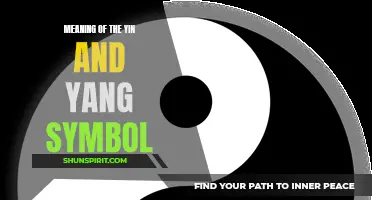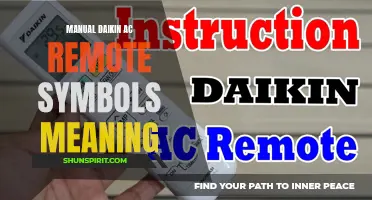When working with Excel, you may come across various symbols that have specific meanings and functions. One such symbol is the hash or # symbol. This symbol is commonly used to indicate errors in Excel cells, but it can also have other meanings depending on its context. Understanding the significance of the hash symbol in Excel can help you identify and address any errors in your spreadsheets, ensuring accurate and reliable data analysis.
What You'll Learn
- What does the symbol that looks like a dollar sign mean in Excel?
- What does the symbol that looks like a percent sign mean in Excel?
- What does the symbol that looks like a plus sign mean in Excel?
- What does the symbol that looks like a minus sign or dash mean in Excel?
- What does the symbol that looks like an asterisk or star mean in Excel?

What does the symbol that looks like a dollar sign mean in Excel?
In Excel, the symbol that looks like a dollar sign ($) has a special meaning. It is used to denote an absolute reference in a formula or cell reference.
When you use a normal cell reference in a formula, like A1 or B2, it is treated as a relative reference. This means that if you copy the formula to a different cell, the cell references will change accordingly. For example, if you have a formula in cell C1 that references cell A1, and you copy the formula to cell C2, the reference will automatically change to A2.
However, if you want to lock a cell reference so that it does not change when you copy the formula, you can use the dollar sign symbol. By placing a dollar sign before the column letter or the row number, you can make that part of the cell reference absolute.
For example, suppose you have a table with sales data in columns A, B, and C, and you want to calculate the total sales for each month. You can use the SUM function to add up the sales values in a column, and use the dollar sign to lock the column reference.
If your formula is in cell D1 and you want to add up the sales in column B, you can write the formula as "=SUM($B$1:$B$10)". The dollar signs before the column letter and the row number lock the reference to B1, so that when you copy the formula to other cells, it will always refer to column B.
Similarly, if you want to lock the row reference and allow the column reference to change, you can use the dollar sign only before the row number. For example, if you have a formula in cell C1 that references cell A1, and you want to copy the formula to row 3, you can write the formula as "=A$1". The dollar sign before the row number locks the reference to row 1, so that when you copy the formula to other rows, it will always refer to row 1.
In conclusion, the symbol that looks like a dollar sign in Excel is used to denote an absolute reference in a formula or cell reference. By using the dollar sign, you can lock either the entire cell reference or just the column or row reference to prevent them from changing when you copy the formula. This can be useful when you want to refer to specific cells or ranges in your formulas that should not change as you manipulate your data.
The Mysterious Meanings Behind Odd Fellows Symbols Unveiled
You may want to see also

What does the symbol that looks like a percent sign mean in Excel?
In Microsoft Excel, you may come across a symbol that looks like a percent sign (%), but it doesn't act the same way as a standard percent sign does. This symbol in Excel is called a format specifier, and it is used to represent certain types of values or formatting options in a cell or a formula.
The format specifier "%", when used in conjunction with a number, tells Excel to display that number as a percentage. However, it is important to note that it does not actually affect the underlying value of the number or the calculation. It is only a visual representation.
To use the "%" format specifier, you can simply add it after the number in a cell or a formula. For example, if you have a number like 0.75 and you want to display it as 75%, you can enter "0.75%" into the cell, and Excel will automatically format it as a percentage.
You can also apply the "%" format specifier to a range of cells by formatting them as percentages. To do this, select the range of cells you want to format, right-click, and choose "Format Cells" from the context menu. In the Format Cells dialog box, go to the "Number" tab, select "Percentage" from the category list, and set the desired decimal places. Click "OK" to apply the formatting to the selected range.
Another way to use the "%" format specifier in Excel is within formulas. For example, if you have a cell containing a number, and you want to calculate 20% of that number, you can use the formula "=A1*20%" (assuming the number is in cell A1). Excel will automatically interpret the "%", calculate the percentage, and display the result accordingly.
In addition to the standard "%", there are other format specifiers in Excel that can be used to represent different formatting options. For example, the format specifier "$" is used to display numbers as currency, while the format specifier "0" is used to force Excel to display leading or trailing zeros.
While the format specifier "%" is commonly used to represent percentages in Excel, it is important to remember that it is just a visual representation and does not affect the actual values or calculations. Therefore, if you need to perform calculations using percentages, you should use the original numerical values and divide by 100 manually, or by using the appropriate formula.
Decoding the Symbolic Meaning behind the Lexus Logo
You may want to see also

What does the symbol that looks like a plus sign mean in Excel?
In Excel, you may come across a symbol that looks like a plus sign (+) in certain cells or in the corner of a cell range. This symbol represents the AutoSum feature, which is a handy tool that allows you to quickly calculate the total, average, minimum, or maximum values of a range of cells.
The AutoSum feature eliminates the need for manual formulas and simplifies the process of performing basic calculations in Excel. By using the plus sign symbol, Excel automatically suggests a formula based on the surrounding data, saving you time and effort.
To use the AutoSum feature, follow these simple steps:
- Select the cell where you want to display the calculation result.
- Look for the plus sign symbol, which is usually found on the Home tab in the Editing group or in the formula bar at the top of the worksheet.
- Click on the plus sign symbol to activate the AutoSum feature.
- Excel will automatically select the cells that it thinks you want to include in the calculation. If Excel selects the correct range, press Enter to accept the formula. If not, you can manually adjust the range by dragging or typing the cell references.
- The calculated result will appear in the selected cell.
By default, the AutoSum feature suggests the SUM function, which adds up the values in the selected range of cells. However, you can also choose other functions such as AVERAGE, MIN, MAX, or COUNT by clicking on the drop-down arrow next to the plus sign symbol. This allows you to perform different types of calculations without having to manually write formulas.
It's important to note that the AutoSum feature may not always select the correct range of cells, especially if your data is arranged in a non-standard format. In such cases, you will need to manually adjust the range to include the desired cells.
Furthermore, if you want to perform more complex calculations or use functions that are not available in the AutoSum feature, you can always manually create formulas by typing them directly into the cell or the formula bar.
In conclusion, the plus sign symbol in Excel represents the AutoSum feature, which is a convenient tool for quickly calculating totals, averages, and other basic statistics. It saves time and simplifies the process of performing calculations in Excel, especially for simple tasks. However, for more complex calculations or customized formulas, manual input may be required.
Exploring the Symbolic Meaning of Rats: What Do They Represent?
You may want to see also

What does the symbol that looks like a minus sign or dash mean in Excel?
In Excel, you may come across a symbol that looks like a minus sign or dash. This symbol is commonly known as a hyphen and has different meanings depending on its context within the spreadsheet.
One of the main uses of the hyphen in Excel is to subtract numbers. When you enter a formula in a cell that begins with a hyphen, Excel recognizes it as a subtraction operation. For example, if you enter "=10-5" in a cell, Excel will calculate the formula and display the result "5" in that cell.
Another use of the hyphen in Excel is for hyphenating words in text strings. If you have a long word or sentence that doesn't fit within a cell width, you can use the hyphen to break the word and continue it on the next line. To insert a hyphen in a text string, simply type a hyphen "-" at the desired breaking point. Excel will automatically break the word and continue it on the next line, maintaining proper alignment with the rest of the text.
In some cases, you may encounter a hyphen as part of a number formatting code. For example, a hyphen before a number format code indicates that negative numbers should be displayed in a specific way. By applying a number format code with a hyphen, you can control how negative numbers are shown in a spreadsheet. This can be useful when you want to display negative values in parentheses, with a minus sign, or in any custom format you prefer.
It's worth noting that the hyphen symbol in Excel may sometimes be confused with the minus sign. While they may look similar, they have different meanings and functions. The minus sign specifically denotes subtraction, while the hyphen is more versatile and can be used for various purposes within the spreadsheet.
In conclusion, the symbol that looks like a minus sign or dash in Excel is known as a hyphen. It can be used for subtracting numbers, hyphenating words in text strings, or as part of a number format code to control the display of negative numbers. Understanding the various uses of the hyphen symbol can help you work more efficiently and effectively in Excel.
Exploring the Rich Symbolic Meanings of Berber Tattoo Symbols
You may want to see also

What does the symbol that looks like an asterisk or star mean in Excel?
In Excel, the symbol that looks like an asterisk or star (*) is used as a wildcard character in formulas and functions. It is a placeholder that can represent any single character or a group of characters.
When using the asterisk symbol in conjunction with other characters, it can be used to match patterns within the data. Here are a few common ways the asterisk symbol can be used in Excel:
- To match any sequence of characters: If you need to find a specific value but are unsure of the exact text, you can use the asterisk as a wildcard character. For example, if you are looking for a cell that contains the word "apple" followed by any other characters, you can use the formula "=CONCATENATE("*apple*")" in a search function.
- To match any single character: If you want to match any single character within a specific position in a text string, you can use the asterisk as a wildcard character. For example, if you want to find all cells that contain a three-letter word starting with "a" and ending with "t", you can use the formula "=CONCATENATE("a??t")" in a search function. The question mark (?) is another wildcard character that can be used to match any single character.
- To match a specific pattern: The asterisk symbol can also be used to match a specific pattern of characters. For example, if you want to find all cells that contain a word starting with "t" and ending with "tion", you can use the formula "=CONCATENATE("t*tion")" in a search function.
It is important to note that the use of wildcard characters in Excel formulas and functions may vary depending on the specific function being used. Furthermore, wildcards are not case-sensitive, so "Apple" and "apple" would match when using the asterisk as a wildcard.
In conclusion, the asterisk symbol in Excel can be used as a wildcard character to represent any single character or a group of characters. It can be used to match patterns within the data and is a useful tool for searching and analyzing large amounts of information in spreadsheets.
The Powerful Symbolism Behind the Virgin Mary
You may want to see also
Frequently asked questions
In Excel, the # symbol is commonly used to represent errors in formulas. If you see a cell displaying a # symbol, it means there is an error in the formula or the referenced data is not available. You can hover over the cell to see a brief description of the specific error.
The # symbol before a number in Excel typically indicates that the column width is too narrow to display the entire cell contents. To fix this, you can either widen the column or adjust the number formatting to accommodate the full value.
The #N/A symbol in Excel represents a specific error that occurs when a value is not available or cannot be found. It is often used in lookup formulas or when referring to missing data. To handle this error, you can use functions like IFERROR or ISNA to display an alternative value or handle it in a specific way.
The #REF! symbol in Excel indicates a reference error, meaning the cell or range that is being referred to is invalid or does not exist. This can happen when you delete rows or columns that are part of a formula's reference. To fix this error, you need to adjust the formula to reference the correct cells or ranges.
The #DIV/0! symbol in Excel is an error that occurs when you try to divide a number by zero. This error indicates that the calculation is not possible and Excel cannot produce a valid result. To avoid this error, you can use an IF statement to check for a zero divisor before performing the division.