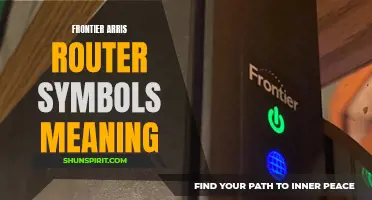Netgear routers have become synonymous with fast and reliable internet connections, providing seamless connectivity for homes and businesses alike. However, what many may not realize is that the symbols on these routers actually have meanings. These symbols serve as visual indicators, helping users troubleshoot connectivity issues or understand various functionalities of their routers. In this article, we will uncover the hidden meanings behind Netgear router symbols, shedding light on their importance in optimizing network performance and enhancing user experience.
What You'll Learn
- What are the different symbols on a Netgear router and what do they mean?
- How can I understand the symbol meanings on my Netgear router?
- Are the symbol meanings on a Netgear router universal or do they vary depending on the model?
- Can I customize the symbols and their meanings on my Netgear router?
- Are there any resources available online that provide a comprehensive guide to Netgear router symbol meanings?

What are the different symbols on a Netgear router and what do they mean?
Netgear routers come with several different symbols that indicate various functions and statuses of the device. These symbols are designed to help users easily understand and troubleshoot any issues that may arise during setup or operation. Here are some of the most common symbols you may find on a Netgear router and what they mean:
- Power symbol: This symbol, usually represented by a small circle with a vertical line inside, indicates whether or not the router is receiving power. If the symbol is lit or solid, it means that the router is powered on and functioning properly. If it is not lit or flashing, it may indicate a power supply issue.
- Internet/WAN symbol: This symbol typically looks like a globe or world icon and indicates the status of your internet connection. If the symbol is solid or lit, it means that the router is connected to the internet. If it is not lit or flashing, it may indicate a problem with your internet service provider or a configuration issue.
- Wi-Fi symbol: The Wi-Fi symbol, often depicted as a series of curved lines or waves, indicates the status of the wireless network. If the symbol is solid or lit, it means that the Wi-Fi is enabled and devices can connect to the network. If it is not lit or flashing, it may indicate a problem with the wireless settings or interference from other devices.
- Ethernet symbol: This symbol is typically represented by a small square with two horizontal lines inside and is used to indicate the status of the Ethernet connections on the router. If the symbol is solid or lit, it means that an Ethernet cable is connected and functioning properly. If it is not lit or flashing, it may indicate a problem with the cable or the connected device.
- WPS symbol: The Wi-Fi Protected Setup (WPS) symbol is represented by two circular arrows forming a circle or by a lock icon. This symbol indicates the presence of the WPS feature on the router, which allows for easy and secure Wi-Fi setup. It can be used to quickly connect devices to the router without the need for entering a password.
- USB symbol: Some Netgear routers come equipped with USB ports, which can be used to connect external devices such as printers or storage devices. The USB symbol typically looks like a rectangle with a USB icon inside and indicates the presence and status of the USB connection.
- Status indicators: Apart from the specific symbols mentioned above, routers may also have various status indicators such as blinking lights or numbers that indicate specific functions or errors. These indicators may differ depending on the model and make of the router, so it is important to consult the user manual for a detailed explanation of all the symbols and indicators on your specific Netgear router.
Understanding the different symbols on your Netgear router can help you troubleshoot any potential issues and ensure that your router is functioning optimally. If you are unsure about the meaning of a specific symbol or are experiencing connectivity problems, consult the user manual or contact Netgear customer support for further assistance.
Decoding the Hidden Symbols on Tinder: What Do They Really Mean?
You may want to see also

How can I understand the symbol meanings on my Netgear router?
Having a stable and secure internet connection is crucial in today's fast-paced world. Netgear routers are known for their reliability and performance. However, understanding the symbol meanings on your Netgear router can be a bit confusing for some users. In this article, we will explain the different symbols you may encounter and what they mean.
- Power Symbol: The power symbol on your Netgear router indicates whether the device is receiving power or not. When the power symbol is lit, it means the device is turned on and functioning properly.
- Ethernet Port Symbols: Netgear routers often have one or more Ethernet ports. These ports are used to connect your router to other devices, such as computers or gaming consoles. The Ethernet port symbols indicate the status of the connection. When the symbol is solid green, it means there is an active Ethernet connection. A blinking green symbol indicates network activity.
- Wi-Fi Symbol: The Wi-Fi symbol on your Netgear router represents the wireless network connection. If the symbol is solid green, it means the Wi-Fi is enabled and devices can connect to the network. A blinking green symbol indicates network activity.
- Internet Symbol: The Internet symbol indicates the status of your internet connection. If the symbol is solid green, it means your router is connected to the internet. A blinking green symbol indicates network activity, while a red symbol indicates there is no internet connection.
- WPS Symbol: The Wi-Fi Protected Setup (WPS) symbol is used to connect devices to your router securely. When this symbol is lit, it means the WPS feature is enabled and devices can be connected using the WPS button.
- USB Symbol: Some Netgear routers come with USB ports, which can be used to connect external storage devices or printers. The USB symbol indicates the status of the USB connection. A solid green symbol indicates a connected USB device, while a blinking green symbol indicates active data transfer.
- 2.4GHz and 5GHz Wi-Fi Symbols: Netgear routers often support both 2.4GHz and 5GHz Wi-Fi bands. The 2.4GHz Wi-Fi symbol indicates the status of the 2.4GHz network, while the 5GHz Wi-Fi symbol indicates the status of the 5GHz network.
It's important to note that the symbol meanings may vary slightly depending on the model of your Netgear router. It's always a good idea to consult the user manual or online resources specific to your router model for accurate symbol explanations.
In conclusion, understanding the symbol meanings on your Netgear router can help you troubleshoot connectivity issues and ensure a smooth internet experience. Familiarize yourself with these symbols and their meanings to make the most out of your Netgear router.
Exploring the Symbolic Meanings behind Baby Brezza Symbols
You may want to see also

Are the symbol meanings on a Netgear router universal or do they vary depending on the model?
When setting up a Netgear router, you may come across different symbols on the device that indicate various functions or features. These symbols can be found on the router itself or in the user manual. However, it is important to note that the symbol meanings may vary depending on the model of the Netgear router.
Netgear routers are made for different purposes and come in various models, each with its own unique features and capabilities. As a result, the symbols used on these routers may have different meanings depending on the specific model.
For example, some common symbols you may find on a Netgear router include:
- Power On/Off symbol: This symbol typically indicates the power button or switch on the router. It may be represented by a circle with a line in the middle or a "power" label.
- Wi-Fi symbol: This symbol usually indicates the wireless connectivity feature of the router. It is often represented by a series of waves or vertical bars.
- Ethernet/LAN symbol: This symbol usually represents the Ethernet or LAN ports on the router. It may be represented by a rectangular shape with two arrows pointing towards each other.
- USB symbol: This symbol indicates the presence of USB ports on the router. It is often represented by a rectangle with a vertical line and a dot next to it.
- WPS symbol: This symbol represents the Wi-Fi Protected Setup feature on the router. It is often represented by two curved arrows forming a circle or a push button symbol.
While these symbols are commonly used on many Netgear routers, it is important to consult the user manual or the manufacturer's website for the specific model you are using to ensure accurate interpretation of the symbols. The manual will provide detailed information about the symbols and their meanings specific to your router model.
It is worth noting that some Netgear routers may also have additional symbols or icons that indicate advanced features such as parental controls, guest network settings, and security features. These symbols may vary even more between different models.
In conclusion, the symbol meanings on a Netgear router may vary depending on the model. It is essential to refer to the user manual or the manufacturer's website for accurate interpretation of the symbols specific to your router model. Understanding these symbols will help you effectively set up and use the functions and features of your Netgear router.

Can I customize the symbols and their meanings on my Netgear router?
Yes, you can customize the symbols and their meanings on your Netgear router. Netgear routers come with a built-in feature called "Device Map" that allows you to customize the symbols and their meanings for the devices connected to your router.
To access the Device Map feature, you will need to log in to your Netgear router's web interface. Open a web browser and enter the default gateway IP address of your router in the address bar. The default gateway IP address is usually "192.168.1.1" or "192.168.0.1." Press Enter to load the login page.
Enter the username and password for your router. The default username is usually "admin," and the default password is usually "password." If you have changed the login credentials, enter the updated username and password.
Once you are logged in, navigate to the Device Map section. The exact location of this section may vary depending on the model of your Netgear router. Look for a tab or menu option related to "Device Map" or "Attached Devices."
In the Device Map section, you will see a list of devices that are currently connected to your Netgear router. By default, each device is represented by a symbol or icon that corresponds to its device type (e.g., computer, smartphone, printer). You can customize these symbols and their meanings by clicking on the device's symbol or icon.
A pop-up window will appear, allowing you to choose a different symbol from a list of available symbols. You can select a symbol that best represents the device or create a custom symbol using the built-in drawing tool. Additionally, you can assign a custom name to the device to help you easily identify it on the network.
Once you have made your changes, click on the "Save" or "Apply" button to save your customized symbols and their meanings. The Device Map will update with the new symbols and names for the devices connected to your Netgear router.
Customizing the symbols and their meanings on your Netgear router's Device Map can be helpful in quickly identifying and managing the devices on your network. It can make it easier to troubleshoot network issues, monitor device usage, and ensure that unauthorized devices are not connected to your router.
In conclusion, yes, you can customize the symbols and their meanings on your Netgear router. The Device Map feature allows you to change the symbols representing the devices connected to your router and assign custom names to them, helping you easily identify and manage your network devices.
A Comprehensive Guide to Understanding Hyundai Kona Dashboard Symbols and Meanings
You may want to see also

Are there any resources available online that provide a comprehensive guide to Netgear router symbol meanings?
When it comes to using a Netgear router, understanding the symbols and indicators on the device can be helpful in troubleshooting and managing the network. Fortunately, there are resources available online that provide a comprehensive guide to Netgear router symbol meanings. These guides can help users decipher the various symbols and indicators on their Netgear router, allowing them to effectively use and maintain their network connection.
One resource that can provide a comprehensive guide to Netgear router symbol meanings is the Netgear support website. The website offers user manuals and guides for all Netgear router models, which typically include a section on understanding the symbols and indicators on the device. These guides often include detailed descriptions and diagrams to help users understand the meaning of each symbol and indicator.
Another option for finding a comprehensive guide to Netgear router symbol meanings is to search for online forums and communities dedicated to networking and Netgear products. These forums often have threads and discussions where users share their knowledge and experiences with Netgear routers. It is not uncommon for users to create and share their own comprehensive guides or cheat sheets that explain the symbols and indicators on various Netgear router models. These user-created guides can be a valuable resource for anyone looking to understand the symbol meanings on their Netgear router.
Additionally, there are online tutorials and video guides available that provide step-by-step instructions on setting up and using a Netgear router. These tutorials often cover topics such as connecting to the internet, configuring wireless settings, and managing network security. Some of these tutorials may also include explanations of the symbols and indicators on the Netgear router, helping users understand their meaning in the context of the setup process.
In conclusion, there are several resources available online that provide a comprehensive guide to Netgear router symbol meanings. Whether it's the official Netgear support website, online forums and communities, or tutorials and video guides, users can find the information they need to understand the symbols and indicators on their Netgear router. By utilizing these resources, users can effectively troubleshoot and manage their network connection, ensuring a smooth and efficient internet experience.
The Meaning Behind Chaos Symbol Tattoos: Embracing Disorder and Freeform Beauty
You may want to see also
Frequently asked questions
The globe symbol on your Netgear router indicates that it is connected to the internet. This symbol lets you know that your router is functioning properly and has a stable internet connection.
The lock symbol on your Netgear router indicates that the wireless network is secured with a password. This symbol lets you know that you need to enter a password in order to connect to the wireless network.
The arrow symbol on your Netgear router indicates the data traffic or data transfer happening through your router. This symbol lets you know that data is being sent or received by devices connected to the router. The direction of the arrow may indicate the direction of the data transfer.