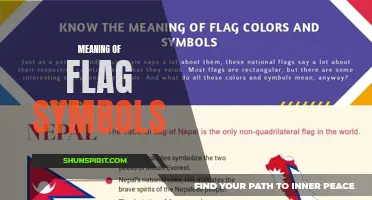When it comes to troubleshooting and understanding your HP printer, it can often feel like you're deciphering a secret code. From cryptic symbols to mysterious error messages, it's easy to get lost in the world of printer symbols. But fear not, we're here to help unravel the meaning behind these symbols, so you can navigate your printer with confidence. Whether it's a symbol indicating low ink levels or a warning about a paper jam, understanding these symbols is the key to keeping your printer running smoothly. So let's dive into the fascinating and sometimes confusing world of HP printer symbols, and uncover their true meanings.
What You'll Learn
- What are the most common symbols and icons found on HP printers, and what do they mean?
- How can I identify and understand the error symbols or messages that appear on my HP printer?
- Are there any specific symbols or notifications that indicate issues with ink or toner cartridges on an HP printer?
- Is there a comprehensive guide or manual available online that explains all the different symbols and their meanings for HP printers?
- Are there any symbols or indicators on HP printers that can help me troubleshoot and resolve common printing problems?

What are the most common symbols and icons found on HP printers, and what do they mean?
HP printers are known for their reliability and ease of use. However, sometimes it can be confusing to understand the various symbols and icons that are displayed on the printer's control panel. In this article, we will discuss the most common symbols and icons found on HP printers and what they mean.
- Power Button: The power button symbol is a circle with a vertical line in the center. This button is used to turn the printer on or off.
- Wi-Fi Icon: The Wi-Fi icon looks like a series of curved lines that represent wireless connectivity. When this icon is lit up, it means that the printer is connected to a wireless network.
- Paper Jam Icon: The paper jam icon looks like a sheet of paper crumbled up into a ball. This icon is displayed when there is a paper jam in the printer. To resolve this issue, you will need to open the printer and remove any jammed paper.
- Ink Levels Icon: The ink levels icon is represented by a small droplet or ink cartridge. This icon shows the current levels of ink in the printer. When the ink levels are low, this icon will be displayed, indicating that it is time to replace the ink cartridges.
- Error Icon: The error icon is usually represented by an exclamation mark inside a triangle. This icon indicates that there is an error or issue with the printer. The specific error message will be displayed on the printer's control panel or LCD screen.
- Print Quality Icon: The print quality icon looks like a gear or cogwheel. This icon is displayed when there is an issue with the print quality, such as blurry or faded prints. To resolve this issue, you may need to clean the printhead or replace the ink cartridges.
- Pause Button: The pause button symbol consists of two vertical bars. This button is used to pause a print job that is currently in progress. Pressing the pause button again will resume the print job.
- Cancel Button: The cancel button is represented by an X or an X inside a circle. This button is used to cancel a print job that is in progress or to clear any pending print jobs.
- Settings Icon: The settings icon is usually represented by a gear or wrench. This icon is used to access the printer's settings menu, where you can configure various options such as paper size, print quality, and network settings.
It is important to familiarize yourself with these symbols and icons to effectively use and troubleshoot your HP printer. If you are unsure about the meaning of a particular symbol, you can refer to the printer's user manual or the HP support website for more information. Remember, understanding these symbols and icons will help you get the most out of your HP printer and ensure smooth printing operations.
Understanding the Meaning of Symbols on the Fitbit Versa 3: A Guide
You may want to see also

How can I identify and understand the error symbols or messages that appear on my HP printer?
When using an HP printer, there may be instances where error symbols or messages appear on the printer's display. These symbols or messages provide important information about any problems or issues with the printer. Understanding these error symbols or messages can help you diagnose and resolve the issue quickly.
Here are some common error symbols or messages that may appear on your HP printer and their meanings:
- Paper jam symbol: This symbol indicates that there is a paper jam in your printer. The symbol usually resembles a stack of paper with an arrow pointing out. To resolve this issue, carefully open the printer's paper tray and remove any stuck paper.
- Ink cartridge symbol: This symbol indicates that there is a problem with one or more ink cartridges. The symbol may vary depending on the printer model. To resolve this issue, check the ink levels in your cartridges and replace any empty or low ink cartridges.
- Low ink warning: This message indicates that one or more ink cartridges are running low on ink. The printer may still be able to print, but the print quality may be affected. To resolve this issue, replace the low ink cartridges.
- Printer offline message: This message indicates that the printer is not connected to your computer or the network. Make sure the printer is properly connected and powered on. If it is connected wirelessly, check the Wi-Fi connection.
- Error code message: Sometimes, instead of symbols, you may see an error code message on the printer's display. Error codes are specific numbers or alphanumeric codes that indicate a particular error or issue. To understand the meaning of the error code, refer to the printer's user manual or search for the error code online.
- No paper symbol: This symbol indicates that there is no paper in the printer's tray. The symbol usually resembles a sheet of paper with an "X" mark. To resolve this issue, load the appropriate paper into the printer's tray following the recommended paper size and type.
- Printer maintenance required message: This message indicates that your printer requires routine maintenance, such as cleaning the print heads or replacing certain parts. Refer to the user manual for instructions on how to perform the required maintenance.
If you are unable to understand or resolve the error symbols or messages on your HP printer, you can also contact HP customer support for further assistance. They will be able to guide you through troubleshooting steps or provide solutions to resolve the issue. Remember to provide them with the specific error symbol or message that you see on your printer's display for accurate assistance.
Decoding the Symbolic Meanings of Honda Accord's Iconic Emblem
You may want to see also

Are there any specific symbols or notifications that indicate issues with ink or toner cartridges on an HP printer?
If you own an HP printer, you may have encountered issues with ink or toner cartridges at one point or another. These issues can disrupt your printing tasks and cause frustration. However, HP printers come equipped with various symbols and notifications that can help you identify and address problems with ink or toner cartridges. In this article, we will explore these symbols and notifications and highlight their significance.
One common symbol you may come across on your HP printer is the "Low Ink" warning icon. This symbol typically appears on the printer's display screen or on your computer when a specific ink cartridge is running low on ink. When you receive this notification, it's advisable to have a replacement cartridge ready to ensure uninterrupted printing.
Another symbol to look out for is the "Incompatible Cartridge" warning icon. This symbol usually indicates that the ink or toner cartridge you have installed is not compatible with your HP printer model. In such cases, it's crucial to check the cartridge compatibility and replace it with the correct one to resolve the issue.
If your HP printer displays an "Empty Ink" notification, it means that the ink or toner cartridge has completely run out of ink. In this situation, you need to replace the empty cartridge with a new one to continue printing.
Additionally, HP printers may also have an "Ink System Failure" error message. This message indicates a problem with the ink system, such as a clog or a failure in the internal components. When you receive this error, it's best to consult the printer's manual or contact HP customer support for further assistance.
In some cases, you may encounter a symbol that resembles an exclamation mark within a triangle. This symbol usually denotes an issue with the ink or toner cartridge, such as an incorrectly installed or improperly seated cartridge. To resolve this issue, you can try reinstalling the cartridge and ensuring it is correctly positioned.
Apart from these symbols, HP printers often have a dedicated ink or toner level indicator. This indicator provides an estimate of the remaining ink or toner in each cartridge installed in your printer. You can typically access this information through the printer's control panel or by using the manufacturer's software. It's always advisable to keep an eye on the ink or toner levels and replace the cartridges in a timely manner to avoid interruptions during important printing tasks.
In conclusion, HP printers have various symbols and notifications that can indicate issues with ink or toner cartridges. These symbols include the "Low Ink," "Incompatible Cartridge," "Empty Ink," and "Ink System Failure" icons. Paying attention to these symbols and taking appropriate action, such as replacing cartridges or seeking technical support, can help ensure smooth and efficient printing on your HP printer.
Decoding the Language of Gang Graffiti: Unraveling the Symbols and Meanings
You may want to see also

Is there a comprehensive guide or manual available online that explains all the different symbols and their meanings for HP printers?
Yes, there is a comprehensive guide or manual available online that explains all the different symbols and their meanings for HP printers. This guide is essential for understanding the various icons and symbols displayed on the printer's control panel, as well as for troubleshooting and resolving any issues that may arise during the printer's operation.
The HP printer symbol guide is typically available on the official HP website and can be downloaded or viewed online for free. It provides detailed explanations for each symbol, allowing users to quickly identify the meaning behind them.
Understanding these symbols is crucial for effectively operating the printer and optimizing its performance. Some of the common symbols that users may encounter on an HP printer control panel include:
- Power Button: The power button symbolizes the printer's power status. It allows users to turn the printer on or off.
- Paper Tray: The paper tray symbol indicates the status of the paper trays or paper feeders. It can represent whether the tray is empty, has insufficient paper, or is jammed.
- Ink or Toner Levels: The ink or toner level symbols provide an indication of the remaining ink or toner levels in the cartridges. These symbols are particularly helpful in determining when to replace or refill the cartridges.
- Wireless Connection: If the printer has wireless capabilities, there may be symbols that represent the wireless connection status. These symbols can indicate whether the printer is connected to a wireless network or if there are any connectivity issues.
- Error Codes: HP printers often display error codes to indicate specific issues or problems that need attention. The symbol guide will provide a comprehensive list of error codes and their meanings, enabling users to troubleshoot and resolve any printer errors quickly.
In addition to these primary symbols, the guide may also explain secondary symbols, such as indicators for duplex printing, color printing, or printing status notifications. Each HP printer model can have slightly different symbols, so it is important to consult the specific guide or manual for the corresponding printer model.
Overall, having access to a comprehensive guide or manual that explains all the different symbols and their meanings for HP printers is invaluable. It allows users to navigate the printer's control panel efficiently and address any issues that may arise during its operation. Whether you need to identify an ink level or understand an error code, the symbol guide will provide the necessary information to ensure a smooth printing experience.
10 Symbols That Bring Luck to Your Life
You may want to see also

Are there any symbols or indicators on HP printers that can help me troubleshoot and resolve common printing problems?
Yes, HP printers are equipped with various symbols and indicators that can help you troubleshoot and resolve common printing problems. These indicators usually appear on the control panel of the printer and can provide valuable information about the status and health of the device.
One common symbol to look out for is a flashing or blinking power button. This usually indicates that there is a problem with the printer. The blinking could be accompanied by an error message on the control panel that provides more details about the issue. Common error messages include paper jams, low ink levels, or a problem with the printer's hardware.
Another important symbol to be aware of is the ink level indicator. This is usually represented by a small droplet icon on the control panel. When the ink levels are low, the indicator will show a warning sign or a low ink level message. In such cases, it is recommended to replace the ink cartridges to ensure optimal print quality.
Additionally, some HP printers have a Wi-Fi indicator that displays the status of the wireless connection. This can be helpful when troubleshooting connectivity issues. If the Wi-Fi indicator is not illuminated or blinking, it means that the printer is not connected to a wireless network. In such cases, you may need to check the network settings and connect the printer to your Wi-Fi network.
Furthermore, HP printers often have a symbol to indicate the presence of a paper jam. This symbol is usually represented by a triangle with an exclamation mark inside. When this symbol appears, it means that there is a paper jam inside the printer that needs to be cleared. The control panel may also display a specific error message related to the paper jam.
In addition to these symbols and indicators, many HP printers have error codes that can provide more detailed information about specific issues. These error codes are usually alphanumeric combinations that can be looked up in the printer's user manual or on the HP support website. By identifying the error code, you can gain a better understanding of the problem and take appropriate actions to resolve it.
To conclude, HP printers have symbols and indicators that can help you troubleshoot and resolve common printing problems. By paying attention to these indicators and understanding their meanings, you can effectively diagnose and fix issues with your HP printer, ensuring smooth and hassle-free printing. If you encounter any difficulty, you can refer to the printer's user manual or contact HP customer support for further assistance.
The Power and Transformation of Phoenix Symbolism & Meaning
You may want to see also
Frequently asked questions
This symbol typically indicates that there is a paper jam in the printer. To resolve this issue, you will need to open the printer's paper tray or access door and carefully remove any jammed paper. Be sure to follow the instructions in your printer's user manual to avoid any damage to the printer.
This symbol is usually an indication that your printer is low on ink or that the ink cartridge needs to be replaced. You may also receive a warning message on your computer or printer software indicating low ink levels. To resolve this issue, simply replace the ink cartridge with a new one, following the instructions provided with your printer.
This symbol usually signifies a general problem or error with your printer. It could be caused by a variety of issues, such as a paper jam, a connectivity problem, or a software error. To troubleshoot this symbol, you can try resetting your printer by turning it off and then on again. If the problem persists, consult your printer's user manual or contact HP customer support for further assistance.