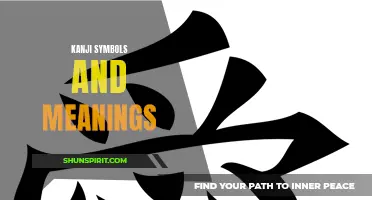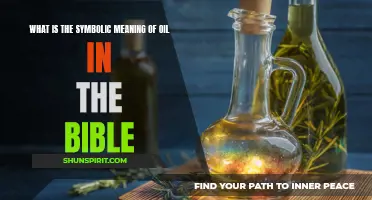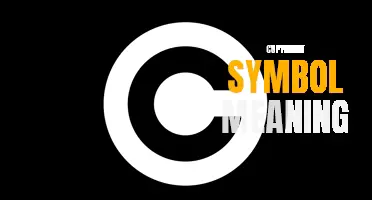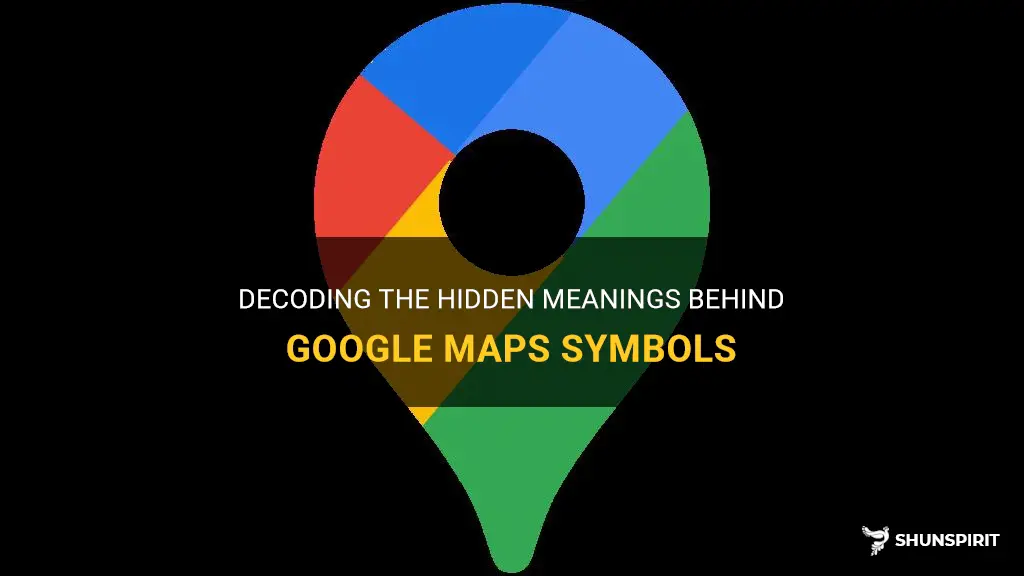
Google Maps is an incredible tool that allows us to navigate and explore the world from the comfort of our own screens. But have you ever wondered what the various symbols and icons on the map actually mean? They may seem like simple representations at first glance, but each symbol has a specific meaning and purpose. Understanding these symbols can enhance our map-reading skills and help us make the most of this powerful navigation tool. So, let's delve into the world of Google Maps symbols and unlock the hidden meanings behind them!
What You'll Learn
- What are the different symbols used in Google Maps and what do they mean?
- How can I decode the symbols and icons used in Google Maps to understand their meaning?
- Are there any commonly misunderstood symbols in Google Maps that I should be aware of?
- Can I customize the symbols and icons used in Google Maps to better suit my specific needs or preferences?
- Are there any additional tools or resources available online that can help me understand the symbols and meanings used in Google Maps?

What are the different symbols used in Google Maps and what do they mean?
Google Maps is a popular online mapping service that provides users with detailed maps, satellite imagery, street views, and route planning. When using Google Maps, you may have noticed various symbols and icons displayed on the map. These symbols represent different locations, points of interest, and other information. Here are some common symbols used in Google Maps and what they mean:
- Blue Marker: The blue marker is the default icon used to indicate a specific location or point of interest. It is commonly used to mark a searched location or a place you have saved.
- Red Marker: The red marker is typically used to indicate a business or a place of interest. This symbol is commonly seen for restaurants, hotels, shopping centers, and other popular attractions.
- Blue Dot: The blue dot represents your current location on the map. This symbol appears when you allow Google Maps to access your device's location services, such as GPS.
- Direction Arrows: When requesting directions, Google Maps will display direction arrows on the map to indicate the recommended route. These arrows can help you navigate and follow the suggested path.
- Traffic Flow: Green, yellow, and red lines overlayed on roads indicate the traffic flow. Green indicates smooth traffic conditions, yellow indicates moderate traffic congestion, and red indicates heavy traffic congestion.
- Train Symbol: Google Maps includes public transportation information for many cities around the world. The train symbol represents a train station or a location where you can access public transportation, such as a subway or light rail.
- Gas Station Symbol: The gas station symbol allows you to quickly locate nearby gas stations. It shows the location of gas stations, along with information about their operating hours and pricing.
- Bicycle Symbol: Google Maps is also a useful tool for cyclists. The bicycle symbol indicates bike lanes, trails, and routes that are suitable for biking. You can use this information to plan your biking route or explore new cycling paths.
- Airport Symbol: The airport symbol denotes the location of airports, making it convenient for travelers to find airports when planning their journeys.
- Public Facility Symbols: Google Maps also uses symbols to represent public facilities, such as schools, hospitals, parks, and libraries. These symbols help users locate important services in their area or when traveling.
It's important to note that the symbols used in Google Maps may vary slightly depending on the region and the specific map features available. Additionally, Google Maps regularly updates its symbols and icons to improve user experience and provide more accurate information. So, always ensure that you stay updated with the latest version of Google Maps for the most current symbols and their meanings.
Unraveling the Hidden Meanings of the Half Circle Symbol
You may want to see also

How can I decode the symbols and icons used in Google Maps to understand their meaning?
When using Google Maps, you may come across various symbols and icons that might be confusing if you are unsure of their meaning. These symbols and icons are used to represent different locations, landmarks, features, and services on the map. To help you decode these symbols and understand their meaning, here is a guide to some commonly used symbols and icons in Google Maps.
🚩 Map Markers:
When you search for a specific address or location on Google Maps, you will see a red pin-like icon called a map marker. This symbol represents the specific location you searched for. You can click on this marker to get more information about the place or to get directions.
📍 My Location:
If you allow Google Maps to access your location, you will see a blue dot on the map representing your current location. This dot automatically updates as you move. It is a handy feature if you are navigating and need to know your real-time location.
🏠 Home and 🏢 Work:
You can set your home and work addresses in Google Maps for quick access. Once set, you will see a small house symbol (🏠) for your home address and a building symbol (🏢) for your work address. This makes it easier to navigate to these locations with a single tap.
🚗 Driving Directions:
When you search for directions between two locations, Google Maps uses a variety of icons to represent different modes of transportation. The default icon represents driving directions and is shown as a blue line with an arrow.
🚶 Walking and 🚴 Bicycling Directions:
If you choose to get walking directions, Google Maps will display a purple line with a pedestrian symbol (🚶) to indicate the walking route. Similarly, for bicycle directions, you will see a green line with a bicycle symbol (🚴).
🚆 Transit Directions:
If you prefer public transportation, Google Maps can also provide transit directions. The transit icon is shown as a blue train on a blue line. When you select this option, you will see the recommended transit route, including information about bus stops, train stations, and other transit stops.
🏥 Medical Facilities:
Google Maps uses the commonly recognized symbol of a red cross (☨) to denote medical facilities such as hospitals, clinics, and pharmacies. If you are looking for nearby medical assistance, this symbol can help you identify these locations easily.
🏞️ Parks and Natural Areas:
For parks, forests, and other natural areas, Google Maps often uses a green tree (🌲) or grassy icon to indicate their presence. These icons can be helpful when you are planning outdoor activities or looking for green spaces.
✈️ Airports and 🛏️ Hotels:
Airports are represented by a black airplane symbol (✈️), while hotels are indicated by a simple bed symbol (🛏️). These symbols are useful when you are looking for lodging options near an airport or searching for the nearest airport to your hotel.
🏧 ATMs and 💰 Banks:
When you are in need of cash or banking services, Google Maps uses the dollar symbol ($) to represent ATMs and the dollar symbol with a building (💰🏢) to denote banks. These symbols can help you locate banking facilities or find an ATM easily.
Understanding the symbols and icons used in Google Maps can greatly enhance your navigation and exploration experience. Google Maps continually updates its symbols and icons to provide more accurate and intuitive representations of various locations and services. By familiarizing yourself with these symbols, you can navigate and explore with ease, making your journey more enjoyable and efficient.
Decoding the Hidden Symbolism of Airplanes: Exploring the Meaning Behind Aircraft Imagery
You may want to see also

Are there any commonly misunderstood symbols in Google Maps that I should be aware of?
Google Maps is a powerful tool that helps millions of people navigate their way through cities, towns, and even remote locations. While it is generally easy to use, there are some symbols on the maps that can be confusing or misunderstood. Understanding these symbols is important to ensure that you are using Google Maps to its full potential. In this article, we will discuss some of the commonly misunderstood symbols on Google Maps and what they actually mean.
- Blue Dot: The blue dot on Google Maps represents your current location. It uses the GPS or Wi-Fi signals on your device to pinpoint your exact location on the map. This can be highly useful when you are in an unfamiliar area or when you want to share your location with others.
- Blue Arrow: The blue arrow on Google Maps indicates the direction you are currently facing. This is particularly helpful when you are using the navigation feature and need to know which way to turn. It is important to note that the blue arrow only appears when you are actively navigating. Otherwise, it will not be visible.
- Green Pin: The green pin on Google Maps represents a destination or point of interest. When you search for a specific location or place, a green pin will appear on the map to mark its location. You can tap on the pin to get more information about the place, such as its name, rating, and reviews.
- Red Pin: The red pin on Google Maps indicates a location that you have saved or bookmarked. You can use red pins to mark places that you frequently visit or places that you want to explore in the future. This can be helpful for planning trips or keeping track of important locations.
- Black Lines: When you are looking at a map on Google Maps, you may see black lines that connect different locations. These lines represent roads, highways, or other routes that you can use to get from one place to another. They are commonly referred to as "routes" or "directions" and can be customized based on your preferred mode of transportation, such as driving, walking, or public transit.
- Street View: Street View is a popular feature in Google Maps that allows you to explore a location as if you were actually there. When you see a small yellow person icon on the map, it means that Street View is available for that area. You can drag and drop the icon onto the map to enter Street View mode and start exploring.
These are just a few of the commonly misunderstood symbols on Google Maps. By familiarizing yourself with these symbols and understanding what they mean, you can make the most of this powerful navigation tool. Whether you are looking for directions, exploring new places, or simply trying to find your way around, Google Maps can be a valuable resource. So next time you use the app, remember to keep an eye out for these symbols and use them to enhance your navigation experience.
A Guide to Understanding GMC Dashboard Symbols and Their Meanings
You may want to see also

Can I customize the symbols and icons used in Google Maps to better suit my specific needs or preferences?
Google Maps is a powerful tool that allows users to navigate and explore the world around them. Whether you're looking for directions, searching for a nearby restaurant, or just curious about a specific location, Google Maps provides a wealth of information. However, some users may find themselves wanting to customize the symbols and icons used in Google Maps to better suit their specific needs or preferences.
Unfortunately, Google Maps does not offer built-in customization options for symbols and icons. The symbols and icons used in Google Maps are determined by Google and are designed to be consistent and clear for all users. The aim is to provide a unified experience and ensure that all users can easily understand and interpret the information displayed on the map.
While you cannot directly customize the symbols and icons used in Google Maps, there are still some ways to tailor the map to better suit your needs. You can try changing the map style to alter the overall appearance of the map. Google Maps offers several map styles, including standard, satellite, and terrain, which can be selected from the map settings. This can help give the map a different look and feel.
Another option is to take advantage of custom map overlays. Google Maps allows you to create custom map overlays using your own images or shapes. By creating a custom overlay, you can add your own symbols or icons to the map. This can be useful if you have specific symbols or icons that you prefer to use for certain locations or points of interest.
To create a custom map overlay, you will need to use the Google Maps JavaScript API. This API allows you to programmatically interact with Google Maps and customize its behavior. By utilizing the API, you can create your own custom markers, icons, and symbols and add them to the map as overlays. This gives you more control over the visual representation of the map and allows you to tailor it to your specific needs.
Keep in mind that creating custom map overlays using the Google Maps JavaScript API requires some technical knowledge and coding skills. If you're not familiar with web development or programming, you may need to seek assistance from a developer or utilize third-party tools or plugins that offer customization options.
In conclusion, while you cannot directly customize the symbols and icons used in Google Maps, there are still ways to tailor the map to better suit your needs. You can try changing the map style or creating custom map overlays using the Google Maps JavaScript API. Although these options may require some technical knowledge, they provide a way to add a personal touch to your Google Maps experience.
Exploring the Rich Symbolism and Meanings of Haitian Culture
You may want to see also

Are there any additional tools or resources available online that can help me understand the symbols and meanings used in Google Maps?
When using Google Maps, you might come across symbols and meanings that you are not familiar with. Fortunately, there are a few tools and resources available online that can help you understand these symbols and their meanings.
One useful resource is the Google Maps Help Center. It offers a comprehensive guide to using Google Maps and provides explanations for various symbols and icons used on the map. The Help Center can be accessed by visiting the Google Maps website and clicking on the "Help" button at the bottom right corner of the screen. From there, you can search for specific symbols or browse through the different sections to find the information you need.
Another helpful tool is the Google Maps Legend. The Legend is a key that explains the symbols and colors used on the map. To access the Legend, simply click on the menu button in the top left corner of the map and select "Legend" from the dropdown menu. The Legend will open in a new window and display the various symbols and what they represent.
In addition to the Google Maps Help Center and Legend, there are also various online forums and communities where users discuss and share information about the symbols and meanings used in Google Maps. Websites like Reddit, Quora, and Google Product Forums have dedicated sections or threads where you can ask questions and get answers from other users who may have encountered similar symbols or have insights to share.
Furthermore, there are some third-party websites and blogs that specialize in explaining the symbols and meanings used in Google Maps. These websites often provide detailed guides and tutorials, along with visual representations of the symbols. Some popular websites in this category include Map Icons Collection, Map Symbol Dictionary, and Geospatial World.
When encountering symbols and meanings that you are unsure about in Google Maps, it's always a good idea to consult these resources. They can provide valuable information and help you navigate the map with confidence. Whether it's the Help Center, the Legend, online forums, or specialized websites, there are plenty of tools and resources available to assist you in understanding the symbols and their meanings in Google Maps.
The Symbolic Meaning Behind Alligators: Unmasking Their Mystique
You may want to see also
Frequently asked questions
The various colors of places and landmarks on Google Maps indicate different types of establishments or points of interest. For example, green typically represents parks or natural areas, while blue could signify water bodies such as rivers or lakes. Yellow is often used for attractions or tourist spots, while orange may indicate shopping centers or malls. By understanding these color-coded symbols, users can easily identify and navigate to specific types of locations on the map.
If you come across a symbol on Google Maps that you're unfamiliar with, you can determine its meaning by using the map's built-in legend or key. This legend can normally be accessed by tapping on the menu icon (usually three horizontal lines) in the top left corner of the screen. From there, select "Legend" or "Key" to view a list of symbols and their corresponding meanings. This will provide you with a clear understanding of the symbol you're looking for.
The person symbol on Google Maps typically represents your current location or the location of a specific person you're tracking with the app's location sharing feature. By enabling location services on your device, Google Maps can pinpoint your exact location on the map and display it as a small arrow or person symbol. This allows you to easily navigate and receive directions based on your real-time positioning.
While Google Maps does use a set of standardized symbols, it's important to note that certain symbols may vary depending on the region or country being displayed. For example, the symbol for a gas station in one country may not be the same as the symbol in another country. To ensure you understand the symbols specific to the region you're viewing, it's always best to refer to the legend or key on Google Maps for accurate and up-to-date information.